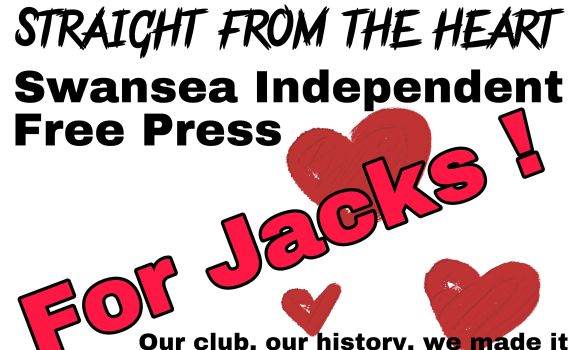Match Report (11.09.99) - Dale 0 Darlington 0
Thursday, 2nd Aug 2007 12:12
Manager Steve Parkin saw his new team again drop vital points at home against a team who are bound to be up there at the end of the season. Dale held on for a point, despite having Keith Hill sent off just before half time.
Manager Steve Parkin saw his new team again drop vital points at home against a team who are bound to be up there at the end of the season. Dale held on for a point, despite having Keith Hill sent off just before half time. Tough one to call this one, as two of the leading teams in the division battled it out for a top three place, though neither side offered anything worthy of that tag.
Dale went into the game with recalls for Michael Holt and Mark Monington in place of the injured Graham Lancashire and Dave Bayliss. There was a disappointing turnout by Dale supporters as many were put off by the back to back home defeats at the hands of Exeter and Halifax. A chance to welcome the full signing of record transfer Clive Platt was obviously not enough.
Dale started the game well and seemed keen to get an early goal to avert any pressure for the high flying Darlo side who came looking to continue their good start to the season. Dale had a few good attacks in the early stages of the first half with Michael Holt looking lively up front. The Dale midfield had established control of the middle of the park and Sunday tabloid star Dave Flitcroft in command. However despite the Dale attacks, the Darlington keeper was rarely tested.
As the half progressed, Darlington got more into the game and enjoyed their best spell of the match. They had some good attacking play down the left wing, helped by an ankle injury picked up by Wayne Evans, though he played on. The Darlington forwards seemed to find a lot of space, but when in possession, were very quickly closed down.
With time running out before half time, Darlington were once again on the attack and Gabbiadini was on the edge of the box, when he was fouled by Keith Hill who picked up his second yellow card of the match in the process, forcing Dale to play out the rest of the game with ten men.
Dale came out reorganised in the second half. Wayne Evans was switched to centre half and Tony Ford reverted to right back. Holt was substituted and replaced by Gary Jones who played on the right side of midfield. This left Clive Platt playing up front on his own. Although he did well when he had to do the same against Southend, he had little chance today when faced with a much stronger defence including ex Port Vale player Neil Aspin. It looked unlikely that Dale would have much success up front.
Thankfully, Darlington did little to take advantage of their numerical superiority. The Dale defence stood firm throughout, and looked in little danger of being beaten. However, a couple of chances fell their way with time running out. Gabbiadini had a fantastic chance on the edge of the six yard box with only Edwards to beat. However, as we all know, it is easier said than done, and Edwards threw himself at the feet of the ugly one to save well. Other than that, Darlo shots went wide and well wide, with Edwards no longer troubled.
Dale had plenty of possession in the second half, but really struggled because of the sending off. Our passing game left Clive Platt alone in the box, making defending easy for the North East side. However Platt almost won it for Dale when he fired home a volley after a super cross from the right wing, but he saw his volley go well over the cross bar and not troubling the substitute keeper.
The final whistle brought relief from both sides, as both teams seemed happy with a point, which keeps Dale in fourth place.
Dale: Edwards, Evans, Stokes, Monington, Hill, Ford, Flitcroft, Peake, Atkinson, Platt (Carden), Holt (Jones)
man of the match: Mark Monington
Photo: Action Images
Please report offensive, libellous or inappropriate posts by using the links provided.
mehulhsol added 07:50 - Apr 9
RoboTask empowers automation, saving time and boosting productivity effortlessly for everyday users and tech pros alike. I tackle technical difficulties with confidence. Discover smarter solutions—merge automation with Canon printer troubleshooting on my blog. When it comes to reliable printing, Canon printers have earned a strong reputation among users worldwide. However, like all devices, they can occasionally face errors that may hinder their performance. Two common Canon printer issues users frequently encounter are the Canon error code 5100 and Canon error code 5200. Additionally, setting up a Canon wireless printer for seamless printing can sometimes be a challenge for first-time users. This blog will guide you through how to troubleshoot these error codes and how to set up your Canon wireless printer effectively. Understanding Canon Error Code 5100 The Canon error code 5100 typically indicates a mechanical problem or an issue with the printer's ink cartridge. It’s a common error, and resolving it often requires a few simple steps. Here's how to troubleshoot it: Turn Off the Printer: Start by powering down the printer and unplugging it from the electrical outlet. Wait for about 30 seconds to a minute to let the machine rest. Check the Ink Cartridges: Open the printer cover and remove the ink cartridges. Inspect them carefully for any visible damage or misalignment. Sometimes, the cartridges may not be properly installed, causing the error code. Clean the Printer: Dust, dirt, or paper debris inside the printer could also lead to this error. Use a soft cloth to clean the printer's interior, paying special attention to the area around the ink cartridges and the printhead. Check for Paper Jams: Another possible cause of the error is a paper jam. Look for any paper stuck inside the printer, especially near the rollers, and gently remove it if necessary. Restart the Printer: After performing the above steps, reinsert the ink cartridges, close the printer cover, and plug the device back in. Turn the printer back on and check if the Canon error code 5100 has been resolved. If the issue persists, consider contacting Canon support for further assistance or taking the printer to a certified technician for repair. For more details visit here : https://www.contacthelpsupport.com/canon-printer-error-5100/ Tackling Canon Error Code 5200 The Canon error code 5200 generally indicates a problem with the printer’s printhead or a malfunction in the system. This error can also be caused by environmental factors like temperature or humidity levels. To resolve this issue, follow these steps: Turn Off and Unplug the Printer: As with any printer issue, begin by turning off the printer and disconnecting it from the power source. This will ensure that the printer resets. Inspect the Ink Cartridges and Printhead: Check if the ink cartridges are properly seated. If they are, remove them and inspect the printhead for any obstructions or damage. If you notice any foreign objects or ink residue, clean the printhead gently with a soft cloth. Reset the Printer: After cleaning the printhead, reconnect the printer to the power supply. Try resetting the printer by holding down the Stop/Reset button for about 10 seconds. Perform a Printer Reset: In some cases, performing a full factory reset might be necessary. To do this, follow the instructions in the printer’s manual for resetting the printer to its default settings. Check for Software Updates: Outdated drivers or firmware can sometimes lead to error codes. Ensure that your printer is running the latest version of the firmware by visiting Canon’s official website and downloading the latest updates. If the Canon error code 5200 persists, there may be a more significant hardware problem that requires professional repair. Visit : https://www.contacthelpsupport.com/canon-printer-error-5200/ Canon Wireless Printer Setup Setting up your Canon wireless printer can seem intimidating, but it’s actually a straightforward process if you follow the right steps. Below is a step-by-step guide to help you get your Canon wireless printer connected to your Wi-Fi network: Step 1: Prepare Your Printer Ensure that your Canon wireless printer is powered on. If you have recently purchased the printer, remove all packaging materials and set up the ink cartridges and paper tray according to the user manual. Step 2: Connect Your Printer to Wi-Fi Access the Printer’s Control Panel: On the printer’s touchscreen display (if available), go to the “Settings” or “Network” section. Find the option to set up a wireless connection. Select Your Wi-Fi Network: The printer will scan for available networks. Select your home or office Wi-Fi network from the list and enter your network password. Make sure the network is connected to the same router as the device you want to print from. Confirm Connection: After entering your Wi-Fi credentials, the printer will attempt to connect to the network. Once the connection is established, the printer should display a confirmation message or show a wireless icon on the screen. Step 3: Install Printer Drivers and Software To enable your device to communicate with the Canon wireless printer, you will need to install the necessary drivers and software. Here’s how: Download Canon Printer Drivers: Visit the official Canon website and search for your printer model. Download the latest drivers for your operating system (Windows or macOS). Run the Installation: Open the downloaded file and follow the on-screen instructions to complete the installation. During the process, you’ll be asked to select the connection type; choose “Wireless” or “Wi-Fi.” Connect Your Device: Once the software installation is complete, the printer will automatically be detected by your computer or mobile device, allowing you to start printing wirelessly. Step 4: Test the Connection Finally, print a test page to confirm that the Canon wireless printer is properly connected to your network. If everything is set up correctly, your printer should be ready to use for all your printing needs. Conclusion Dealing with errors like Canon error code 5100 or Canon error code 5200 can be frustrating, but most issues can be resolved with simple troubleshooting. If you follow the steps outlined in this blog, you should be able to resolve the errors quickly and get your printer back to working order. Additionally, setting up a Canon wireless printer is an easy process when you follow the correct steps for connecting it to your Wi-Fi network. With the right setup and maintenance, your Canon printer will serve you well for years to come. Remember to regularly check for software updates, keep your printer clean, and always use genuine Canon ink cartridges to prevent future problems and ensure top-notch printing quality. For more details visit canon support : https://www.contacthelpsupport.com/canon-support/ |  | |
mehulhsol added 07:54 - Apr 9
RoboTask empowers users with smart automation to simplify complex workflows and enhance productivity efficiently. I’m the expert you need for tech solutions. Explore our guide on disabling McAfee WebAdvisor and stopping pop-ups. McAfee is a widely used antivirus software designed to protect users from online threats. While it provides robust security, some users may find certain features, such as McAfee WebAdvisor, intrusive. Additionally, McAfee pop-ups can often become annoying, interrupting your browsing experience. In this blog, we will guide you on how to disable McAfee WebAdvisor and stop those unwanted McAfee pop-ups from appearing. Understanding McAfee WebAdvisor McAfee WebAdvisor is a security feature offered by McAfee that helps protect users from malicious websites. It provides warnings when users visit sites that may be risky, preventing potential security threats. However, some users may feel that the alerts and notifications are unnecessary or overly intrusive, especially if they prefer a more streamlined browsing experience. Fortunately, you can easily disable McAfee WebAdvisor if it’s causing disruptions. How to Disable McAfee WebAdvisor If you want to disable McAfee WebAdvisor, follow these simple steps: Open McAfee Security Software: Start by opening the McAfee application on your computer. You can usually find it by clicking on the McAfee icon in the system tray (the bottom right corner of your screen). Access the Settings: Once you open McAfee, look for the "Settings" or "Navigation" option, which can typically be found at the top right or in the left-hand sidebar. Click on it to access the settings menu. Locate the WebAdvisor Feature: In the settings menu, look for the section labeled "WebAdvisor" or "Web Protection." This is where McAfee manages its online security features. Turn Off WebAdvisor: You should see an option to disable McAfee WebAdvisor. Uncheck the box or toggle the switch to turn off this feature. McAfee may prompt you with a warning about turning off this protection, but if you’re confident that you no longer need it, you can proceed. Confirm the Changes: After disabling WebAdvisor, confirm the changes and close the McAfee software. You should no longer see any WebAdvisor-related notifications or warnings while browsing. Disabling McAfee WebAdvisor can improve your browsing experience if you find the alerts to be intrusive. However, be aware that doing so will reduce your protection against malicious websites, so it’s essential to be cautious when browsing the web. Click here for disable mcafee webadvisor : https://www.contacthelpcenter.com/remove-mcafee-webadvisor/ How to Get Rid of McAfee Pop-Ups Another common issue with McAfee software is the frequent McAfee pop-ups that appear on your screen. These pop-ups can be advertising McAfee’s paid services or reminding you to renew your subscription. If you’re looking to stop these annoying pop-ups, here’s how you can manage them: 1. Change Notification Settings in McAfee McAfee allows users to manage the type and frequency of notifications they receive. To get rid of McAfee pop-ups, follow these steps: Open McAfee Software: Launch the McAfee security software on your computer. Go to Settings: Look for the "Settings" option and click on it. Disable Notifications: In the settings menu, navigate to the "General Settings" or "Notifications" section. Here, you will find options to manage McAfee’s notifications. Uncheck the boxes for pop-ups related to subscription reminders, promotions, or alerts for upgrades. Save Changes: After unchecking the pop-up notifications you no longer wish to receive, save the changes and exit the settings menu. This should significantly reduce or eliminate McAfee pop-ups on your screen. 2. Unsubscribe from Promotional Emails Another cause of McAfee pop-ups is email notifications about sales, discounts, and other promotional offers. To stop receiving these: Log into Your McAfee Account: Visit the McAfee website and log into your account using your credentials. Navigate to Email Preferences: Once logged in, go to your account settings or preferences, and look for the "Email Preferences" section. Opt Out of Marketing Emails: Here, you can opt out of receiving marketing or promotional emails from McAfee. Uncheck the options that allow McAfee to send you promotional emails or advertisements. By unsubscribing from these emails, you can prevent McAfee pop-ups that result from these notifications. 3. Disable McAfee Automatic Renewal Notifications Many users find McAfee pop-ups annoying when they get reminders to renew their subscription. If you want to stop these, follow these steps: Open McAfee Software: Open your McAfee antivirus program. Go to Subscription Settings: Look for the subscription or renewal section within the settings. Turn Off Renewal Notifications: Here, you can disable automatic renewal notifications, preventing McAfee from sending pop-ups reminding you to renew your subscription. Save Your Settings: Be sure to save your changes to avoid receiving these notifications in the future. Disabling automatic renewal notifications will ensure that you are not constantly reminded to renew your subscription unless you specifically choose to. 4. Uninstall McAfee Completely If you’re still having issues with McAfee pop-ups or if you simply no longer wish to use McAfee software, you can completely uninstall it from your system. To uninstall McAfee: Open Control Panel: Click the Windows Start menu, search for "Control Panel," and open it. Go to Programs: In the Control Panel, click on "Programs" or "Programs and Features." Find McAfee: Scroll down the list of installed programs and locate your McAfee software. Uninstall McAfee: Click on McAfee and then select "Uninstall." Follow the on-screen prompts to remove McAfee from your computer. By uninstalling McAfee, you will not only get rid of McAfee pop-ups but also remove the software from your system completely. However, be aware that uninstalling McAfee will leave your computer vulnerable to security threats unless you replace it with another antivirus program. how do i get rid of mcafee pop-ups : https://www.contacthelpcenter.com/stop-mcafee-pop-ups/ Conclusion While McAfee offers essential protection for your device, some users prefer a less intrusive experience. Whether you want to disable McAfee WebAdvisor or stop McAfee pop-ups, the steps outlined above can help you customize your experience with the software. Disabling WebAdvisor will prevent website warnings, and adjusting notification settings will help you get rid of pop-ups related to promotions or subscription reminders. If you still find McAfee too disruptive, you can always opt to uninstall the program entirely. |  | |
mehulhsol added 07:57 - Apr 9
RoboTask boosts productivity with smart automation. Perfect tool for busy professionals managing complex tasks efficiently. I’m known for solving technical challenges. Learn tech fixes too—explore our guide on resolving HP Envy offline issues. HP printers are widely used for home and office printing, offering excellent quality and reliability. However, one common issue that users often encounter is their printer going offline. This can happen with any printer model, but two common ones are the HP Envy 6000 series printer offline and HP 6400 offline problems. When your printer shows as offline, it can be frustrating, especially when you need to print something urgently. In this blog, we will discuss how to troubleshoot and fix these offline issues for both the HP Envy 6000 series printer and HP 6400 offline errors. Understanding the HP Envy 6000 Series Printer Offline Issue The HP Envy 6000 series printer offline issue usually arises when your printer fails to communicate properly with your computer or network. This can happen due to various reasons, such as incorrect printer settings, network issues, or even problems with the printer driver. Fortunately, you can resolve this issue by following some simple troubleshooting steps. Step 1: Check Printer Status First, ensure that your HP Envy 6000 series printer is powered on and has no blinking lights or error messages on the display panel. Sometimes, the issue might be related to a simple hardware problem, such as a paper jam or an empty ink cartridge. Step 2: Verify Network Connection If your HP Envy 6000 series printer is connected to a wireless network, check whether the network is active and stable. You can do this by printing a network configuration page from the printer's control panel. If the printer is not connected to the correct network, you will need to reconnect it to the Wi-Fi network. On the printer's display panel, go to the wireless settings. Select the Wi-Fi network you want to connect to. Enter the Wi-Fi password and confirm the connection. If your printer is connected via USB, check if the cable is securely plugged into both the printer and the computer. A loose connection can sometimes cause the printer to show as offline. Step 3: Restart Devices Restarting your devices often resolves many offline issues. Power off your HP Envy 6000 series printer, your computer, and your router. Wait for about a minute and turn them back on. This can help refresh the connection and solve any temporary glitches that may be causing the printer to show as offline. Step 4: Set the Printer to Online Mode If your HP Envy 6000 series printer still appears offline, you may need to manually change the printer’s status to online. Here’s how to do it: Open the "Control Panel" on your computer. Go to "Devices and Printers" or "Printers and Scanners." Find the HP Envy 6000 series printer in the list of printers. Right-click on the printer icon and choose "See what’s printing." In the window that pops up, click on "Printer" in the menu bar, and make sure the "Use Printer Offline" option is unchecked. After this, your printer should be set back to online mode, and the issue should be resolved. For more details visit here : https://www.contactcallsupport.com/hp-envy-6000-offline/ Troubleshooting the HP 6400 Offline Issue Similar to the HP Envy 6000 series printer offline issue, the HP 6400 offline problem can stem from various causes, such as network disconnections, incorrect settings, or outdated drivers. Below are some easy steps to troubleshoot the HP 6400 offline problem. Step 1: Check the Printer’s Power and Connection The first thing you should do when the HP 6400 offline error occurs is to check whether the printer is turned on and connected properly. If it’s a wireless connection, ensure that your HP 6400 is connected to the correct network. You can print a network configuration page directly from the printer’s control panel to confirm the connection. If you are using a USB cable, make sure that the cable is firmly connected to both the printer and your computer. Step 2: Verify the Printer's Settings Sometimes, the HP 6400 offline issue can be fixed by ensuring that the printer is not accidentally set to offline mode. Follow these steps to check: Go to "Devices and Printers" or "Printers and Scanners" on your computer. Right-click on the HP 6400 printer icon. Choose "See what’s printing." In the window that opens, click on "Printer" and make sure that the "Use Printer Offline" option is unchecked. This should ensure that your HP 6400 is set to online mode and ready to print. Step 3: Restart the Printer, Computer, and Router Just like with the HP Envy 6000 series printer offline issue, restarting your devices is a common fix for the HP 6400 offline problem. Power off the printer, your computer, and your router. Wait for about a minute before turning them back on. This will help reset any connections and potentially resolve the issue. Step 4: Update or Reinstall Printer Drivers Outdated or corrupt printer drivers are a common cause of the HP 6400 offline issue. To fix this, you may need to update or reinstall the printer drivers. Visit the HP website and navigate to the "Support" or "Downloads" section. Enter your HP 6400 model number to find the latest drivers. Download and install the drivers for your operating system. Restart your computer after the installation is complete. This should fix any driver-related issues causing the printer to go offline. Visit here to fix hp 6400 offline : https://www.contactcallsupport.com/hp-envy-6400-offline/ Additional Tips for Both HP Envy 6000 Series Printer and HP 6400 Offline Problems Use the HP Print and Scan Doctor: HP provides a tool called the HP Print and Scan Doctor to automatically diagnose and fix printing issues. Download and run the tool from the official HP website to check for and fix any problems related to your HP Envy 6000 series printer offline or HP 6400 offline. Check for Firmware Updates: Occasionally, a firmware update can fix bugs that may be causing the offline status. Go to the printer's settings menu and check for any available firmware updates. Disable VPN or Proxy: If you are using a VPN or proxy server on your computer, it might interfere with the printer’s ability to connect. Disable these services and check if the printer shows online. Conclusion Dealing with the HP Envy 6000 series printer offline or HP 6400 offline issue can be frustrating, but following these troubleshooting steps should help you get your printer back online in no time. Start by checking the printer's connections, ensuring that it’s not set to offline mode, and restarting both the printer and your computer. Updating drivers and running HP’s diagnostic tools are also helpful steps. By following these guidelines, you can ensure that your HP Envy 6000 series printer and HP 6400 stay connected and ready for printing whenever you need them. |  | |
mehulhsol added 08:01 - Apr 9
Appreciation and inspiration spark innovation—RoboTask simplifies automation for everyone, making tech life smarter and tasks seamless with just a click. I bring expertise to every tech issue. Discover smart tools like RoboTask on our blog about Gmail recovery. Gmail is one of the most widely used email platforms worldwide, offering robust security features. However, like any online service, Gmail accounts can sometimes get hacked, leading to potential risks for your personal data and privacy. If you’ve ever wondered what to do if your Gmail account is hacked, or if you're having trouble with Gmail not receiving emails, this blog will guide you through the process of Gmail account recovery, how to recover deleted Gmail emails, and how to resolve Gmail not receiving email issues. What to Do If Your Gmail Account is Hacked Visit here : https://www.technical-help-support.com/gmail-account-hacked/ If you suspect that your Gmail account is hacked, it’s essential to act quickly to regain control and protect your information. Here are some steps you should take immediately: 1. Change Your Password The first thing you should do is change your Gmail account password to something strong and unique. If you can still access your account, go to your Google Account settings and update your password. To change your Gmail password: Open Gmail and click on your profile icon in the top-right corner. Go to "Manage Your Google Account." Select "Security" from the menu. Under "Signing in to Google," click on "Password." Enter your current password, then choose a new password that’s at least 8 characters long and includes a mix of letters, numbers, and symbols. 2. Check for Unauthorized Activity Once you’ve updated your password, check your account for any suspicious activity. This includes unfamiliar sent emails, changes to settings, or unknown devices that have accessed your account. Go to Google Account Activity or Security Checkup to review recent logins and devices connected to your account. You can also review your "Sent" folder for any emails you didn’t send. 3. Enable Two-Factor Authentication To add an extra layer of security to your Gmail account, enable two-factor authentication (2FA). This will require a second form of verification, such as a code sent to your phone, whenever someone tries to sign in to your account. To set up 2FA: Go to "Security" in your Google Account settings. Under "Signing in to Google," click "2-Step Verification" and follow the instructions to set it up. 4. Recover Your Gmail Account If you’ve been locked out of your account due to the hack or you can’t access your Gmail account, you can use Gmail account recovery tools to regain access. Visit the Google Account Recovery page : https://www.technical-help-support.com/gmail-account-recovery/ Enter your email address and follow the prompts to verify your identity, such as answering security questions or using a recovery email address. If successful, you’ll be able to reset your password and regain control of your account. How to Recover Deleted Gmail Emails Sometimes, emails are deleted by accident or due to a hacking event. Luckily, Gmail offers options to recover deleted Gmail emails if they were recently removed. Follow these steps to restore your missing emails: 1. Check the Trash Folder When emails are deleted, they aren’t immediately gone; they go to the Trash folder for 30 days. To check your Trash: Open Gmail and go to the left-hand menu. Scroll down and click "More" to expand the options. Click on "Trash" to see any emails that have been recently deleted. Select the emails you want to restore and click on "Move to" to return them to your inbox. 2. Use the Gmail Search Feature If you accidentally deleted emails from a specific sender or topic, use the search bar at the top of your Gmail to find them. You can search by keywords or the sender's email address to locate your lost emails. 3. Request Gmail’s Help If you can’t find your deleted emails in the Trash, try using Gmail’s Message Recovery Tool. This tool can help you recover emails that are not in the Trash folder, but only if they were deleted within the last 30 days. To use the Gmail Message Recovery Tool: Go to the Google Account Help page : https://www.technical-help-support.com/gmail-emails-recovery/ Fill out the form to request recovery assistance from Google. Keep in mind that there’s no guarantee that Gmail will be able to recover your emails, but this is your best option if emails were accidentally or maliciously deleted. Why Is Gmail Not Receiving Emails? Another common issue that users face is Gmail not receiving emails. This can be due to several reasons, ranging from incorrect settings to technical glitches. Here’s how to troubleshoot and fix this problem: 1. Check Your Internet Connection Sometimes, Gmail not receiving emails is simply a result of a poor or unstable internet connection. Make sure you have an active connection to the internet, and if you’re on Wi-Fi, ensure that it’s working properly. 2. Review Spam and Filter Settings Your emails may be getting incorrectly marked as spam or filtered into other folders. To check: Open Gmail and click on the "Spam" folder on the left sidebar to see if your emails are there. If you find important emails in Spam, open the email and click "Not Spam" to prevent it from happening again. Check your Gmail filters by going to Settings > Filters and Blocked Addresses, and ensure you haven’t set up a filter that’s incorrectly directing incoming mail elsewhere. 3. Clear Storage Space If your Gmail account storage is full, you may stop receiving new emails. Check your available storage: Go to Google Drive or Gmail settings and see how much storage space you have left. Visit here if gmail not receiving issues : https://www.technical-help-support.com/gmail-not-receiving-emails/ If you are close to or over the storage limit, you may need to delete some files or emails to free up space. 4. Disable Email Forwarding Check if email forwarding is enabled on your account. Sometimes, forwarded emails can cause issues with incoming mail. To check and disable forwarding: Go to Gmail settings by clicking the gear icon in the top right corner. Under the "Forwarding and POP/IMAP" tab, check if any forwarding address is listed. If so, remove it and save your settings. 5. Check Email Client Settings If you're using an email client like Outlook or Apple Mail, the settings might be misconfigured, preventing Gmail from receiving emails. Ensure your client’s settings match Gmail’s recommended configuration for IMAP or POP. Conclusion Experiencing issues with your Gmail account can be stressful, especially if you suspect your account has been hacked or you’ve accidentally lost important emails. However, with the right steps, you can easily recover your Gmail account, recover deleted Gmail emails, and fix the issue of Gmail not receiving emails. Remember to always use strong, unique passwords and enable two-factor authentication for extra security. If you ever experience any issues, use the recovery tools provided by Google to regain access to your account and restore lost data. By following these tips, you can ensure that your Gmail account remains secure, organized, and fully functional. |  | |
mehulhsol added 08:04 - Apr 9
RoboTask inspires automation excellence—effortless task execution saves time, boosts productivity, and simplifies repetitive work for every user. I resolve tech problems, big and small. Explore tech safety tips on my blog to stay protected: How to Spot and Deal with Fake Windows Defender Security Warnings. In today's digital age, cyber threats are becoming increasingly sophisticated, and one of the most common tactics used by cybercriminals is tricking users with fake security warnings. Among these, a fake Windows Defender security warning is one of the most widely used scams. It often appears to be a legitimate notification from Windows Defender, the built-in antivirus software in Windows, but in reality, it’s a malicious attempt to deceive users into downloading harmful software or giving away personal information. In this blog, we will explain how to identify a fake Windows Defender security warning and what steps you can take to protect yourself from such scams. What is a Fake Windows Defender Security Warning? A fake Windows Defender security warning is a deceptive alert that looks like a notification from the real Windows Defender antivirus, which is part of Microsoft’s built-in security system. These warnings often appear as pop-ups or banners while you’re browsing the internet or using your computer. The goal of these fake warnings is to make you believe that your computer is at risk and that you need to take immediate action, usually by downloading malicious software, visiting a fake website, or entering sensitive information. The warning may claim that your system has been infected by a virus or that your Windows Defender has detected unusual activity. It might even look like an official Windows alert, but there are several ways to tell that it’s a fake security warning. How to Spot a Fake Windows Defender Security Warning Unusual Appearance or Grammar Errors The most obvious sign of a fake Windows Defender security warning is its appearance. Official Windows notifications typically have a polished, professional look. Fake alerts often come with poor grammar, awkward sentence structures, and spelling mistakes. Pay attention to any red flags like “Viruss Detected” or “System is at risk” with odd formatting. Requesting Personal Information Legitimate security software like Windows Defender will never ask you for personal information, such as your credit card details, passwords, or social security numbers, via a pop-up message. If the fake security warning asks you to enter this information, it is certainly a scam. Urgent Language or Threats Scammers often use urgency to pressure you into taking immediate action. Phrases like “Immediate Action Required” or “Your computer is infected” are common in fake warnings. The purpose of this is to make you panic and act quickly without thinking. Windows Defender will never create a sense of urgency in such a way. Links or Buttons to Download Software Fake warnings often include links or buttons that prompt you to click to resolve the issue. These links may direct you to download malicious software disguised as a security tool or lead you to a fraudulent website. Legitimate Windows Defender alerts do not ask you to download anything to resolve security issues. Pop-Ups Outside of Your Browser or App A fake Windows Defender security warning may appear even when you're not using a web browser. If you receive a pop-up outside of the browser or while using other apps, this is another sign that something may not be right. Authentic Windows Defender alerts typically only appear within the Windows security interface. Steps to Take if You Encounter a Fake Windows Defender Security Warning Do Not Click on Any Links or Buttons If you see a fake Windows Defender security warning, do not click any buttons or links in the pop-up. Clicking them may trigger malware downloads or redirect you to phishing websites designed to steal your personal data. Close the Warning If possible, close the warning by clicking the “X” in the top-right corner or using the Task Manager (press Ctrl+Shift+Esc) to end the process associated with the pop-up. Run a Full System Scan with Windows Defender Open the Windows Security application by searching for “Windows Security” in the Start menu. From there, run a full system scan to check for any malware or threats that might be on your computer. If anything is found, follow the prompts to remove it. Clear Your Browser Cache and History Fake security warnings often exploit browser vulnerabilities. It’s a good idea to clear your browser’s cache, cookies, and history to remove any lingering threats. Most browsers have this option in their settings or privacy section. Use a Reliable Antivirus Tool If you don't already use one, it’s wise to install a trusted third-party antivirus software to scan your computer for malware. Windows Defender is a solid option, but additional protection can help ensure that your system stays secure. Update Your Software Regularly Regularly updating your operating system and software can help patch any vulnerabilities that scammers could exploit. Make sure your Windows OS and all other applications are up to date to prevent security breaches. Conclusion Being able to recognize a fake Windows Defender security warning is crucial in protecting yourself from scams and malicious attacks. These warnings are designed to deceive you into taking actions that could harm your computer or compromise your personal information. Always remain cautious when receiving unexpected pop-ups, especially if they pressure you to act quickly or download something. By following the steps outlined in this blog, you can protect yourself from falling victim to such scams. Remember, legitimate security alerts from Windows Defender will never ask for your personal information or direct you to shady websites. Always double-check the source and appearance of any warning you receive, and if in doubt, perform a manual security check using your antivirus software. Stay informed and keep your devices secure from these deceptive threats. In today's digital age, cyber threats are becoming increasingly sophisticated, and one of the most common tactics used by cybercriminals is tricking users with fake security warnings. Among these, a fake Windows Defender security warning is one of the most widely used scams. It often appears to be a legitimate notification from Windows Defender, the built-in antivirus software in Windows, but in reality, it’s a malicious attempt to deceive users into downloading harmful software or giving away personal information. In this blog, we will explain how to identify a fake Windows Defender security warning and what steps you can take to protect yourself from such scams. What is a Fake Windows Defender Security Warning? A fake Windows Defender security warning is a deceptive alert that looks like a notification from the real Windows Defender antivirus, which is part of Microsoft’s built-in security system. These warnings often appear as pop-ups or banners while you’re browsing the internet or using your computer. The goal of these fake warnings is to make you believe that your computer is at risk and that you need to take immediate action, usually by downloading malicious software, visiting a fake website, or entering sensitive information. The warning may claim that your system has been infected by a virus or that your Windows Defender has detected unusual activity. It might even look like an official Windows alert, but there are several ways to tell that it’s a fake security warning. How to Spot a Fake Windows Defender Security Warning Unusual Appearance or Grammar Errors The most obvious sign of a fake Windows Defender security warning is its appearance. Official Windows notifications typically have a polished, professional look. Fake alerts often come with poor grammar, awkward sentence structures, and spelling mistakes. Pay attention to any red flags like “Viruss Detected” or “System is at risk” with odd formatting. Requesting Personal Information Legitimate security software like Windows Defender will never ask you for personal information, such as your credit card details, passwords, or social security numbers, via a pop-up message. If the fake security warning asks you to enter this information, it is certainly a scam. Urgent Language or Threats Scammers often use urgency to pressure you into taking immediate action. Phrases like “Immediate Action Required” or “Your computer is infected” are common in fake warnings. The purpose of this is to make you panic and act quickly without thinking. Windows Defender will never create a sense of urgency in such a way. Links or Buttons to Download Software Fake warnings often include links or buttons that prompt you to click to resolve the issue. These links may direct you to download malicious software disguised as a security tool or lead you to a fraudulent website. Legitimate Windows Defender alerts do not ask you to download anything to resolve security issues. Pop-Ups Outside of Your Browser or App A fake Windows Defender security warning may appear even when you're not using a web browser. If you receive a pop-up outside of the browser or while using other apps, this is another sign that something may not be right. Authentic Windows Defender alerts typically only appear within the Windows security interface. Steps to Take if You Encounter a Fake Windows Defender Security Warning Do Not Click on Any Links or Buttons If you see a fake Windows Defender security warning, do not click any buttons or links in the pop-up. Clicking them may trigger malware downloads or redirect you to phishing websites designed to steal your personal data. Close the Warning If possible, close the warning by clicking the “X” in the top-right corner or using the Task Manager (press Ctrl+Shift+Esc) to end the process associated with the pop-up. Run a Full System Scan with Windows Defender Open the Windows Security application by searching for “Windows Security” in the Start menu. From there, run a full system scan to check for any malware or threats that might be on your computer. If anything is found, follow the prompts to remove it. Clear Your Browser Cache and History Fake security warnings often exploit browser vulnerabilities. It’s a good idea to clear your browser’s cache, cookies, and history to remove any lingering threats. Most browsers have this option in their settings or privacy section. Use a Reliable Antivirus Tool If you don't already use one, it’s wise to install a trusted third-party antivirus software to scan your computer for malware. Windows Defender is a solid option, but additional protection can help ensure that your system stays secure. Update Your Software Regularly Regularly updating your operating system and software can help patch any vulnerabilities that scammers could exploit. Make sure your Windows OS and all other applications are up to date to prevent security breaches. Conclusion Being able to recognize a fake Windows Defender security warning is crucial in protecting yourself from scams and malicious attacks. These warnings are designed to deceive you into taking actions that could harm your computer or compromise your personal information. Always remain cautious when receiving unexpected pop-ups, especially if they pressure you to act quickly or download something. By following the steps outlined in this blog, you can protect yourself from falling victim to such scams. Remember, legitimate security alerts from Windows Defender will never ask for your personal information or direct you to shady websites. Always double-check the source and appearance of any warning you receive, and if in doubt, perform a manual security check using your antivirus software. Stay informed and keep your devices secure from these deceptive threats. For more details visit our website : https://www.help-n-support.com/fake-windows-defender-security-warning/ |  | |
hsolkunal009 added 07:34 - Apr 10
Mark Monington was a rock in defence—true man of steel. A problem solver skilled in HP DeskJet 2700 troubleshooting, offering quick, practical fixes to common printer issues with ease. Check out my newest blog post! Easy HP DeskJet 2700 Troubleshooting Online: A Complete Guide In today’s digital age, printers are essential devices in homes and small offices. One popular choice for everyday printing needs is the HP DeskJet 2700 series. While it's generally reliable, even the best printers can occasionally run into problems. That’s where HP DeskJet 2700 troubleshooting online becomes a valuable resource. Instead of rushing to a repair shop or waiting on hold with tech support, users can easily fix many common issues from the comfort of their own homes. Common Issues with HP DeskJet 2700 Before diving into solutions, it’s helpful to understand the typical problems users face with the HP DeskJet 2700. These may include: Printer not connecting to Wi-Fi Paper jams Print quality issues (blurred or faded prints) Ink cartridge errors Printer not responding to print commands Fortunately, most of these issues are manageable with a few easy steps — especially when you're relying on HP DeskJet 2700 troubleshooting online guides and resources. Connecting to Wi-Fi Issues One of the most common problems users report is difficulty connecting the HP DeskJet 2700 to a wireless network. If your printer won’t connect or frequently drops the signal, try these tips: Restart your printer and router. Make sure your printer is within range of the Wi-Fi signal. Use the HP Smart App, which offers step-by-step instructions for reconnecting your printer. There are plenty of HP DeskJet 2700 troubleshooting online videos and forums that show you how to reset network settings and re-establish a connection without any tech knowledge. Dealing with Paper Jams Paper jams are a frustrating but often easy-to-solve issue. First, turn off the printer and gently remove any stuck paper. Check all access doors and trays to ensure nothing is obstructing the rollers. The HP website and YouTube channels provide excellent HP DeskJet 2700 troubleshooting online tutorials that guide you through clearing paper jams safely, without damaging internal parts. Print Quality Problems If your documents are coming out faint or streaky, the problem could be with the ink cartridges or printhead. Here's what you can do: Run a printhead cleaning using the printer’s menu or HP Smart App. Remove the ink cartridges and gently clean the copper-colored contacts with a lint-free cloth. Make sure you're using genuine HP ink cartridges. Many HP DeskJet 2700 troubleshooting online resources offer diagnostic tools and images that compare normal vs. poor print quality, helping you identify the exact problem. Ink Cartridge Errors Sometimes, the printer may not recognize the cartridge or might show an error even when the ink is full. Here’s how to fix it: Turn the printer off and unplug it for 60 seconds. Reinstall the cartridges carefully, making sure they click into place. Clean the chip on the cartridge and the contacts inside the printer. For more in-depth help, you can find HP DeskJet 2700 troubleshooting online forums and support pages where other users share their fixes for specific cartridge models. Printer Not Responding If your printer isn’t responding at all, start with the basics: Check all cables and connections. Make sure the printer is turned on and not in sleep mode. Restart your computer and ensure the printer is set as the default. If these steps don’t help, the HP DeskJet 2700 troubleshooting online support pages offer downloadable diagnostic tools that automatically identify and fix common problems. Benefits of Online Troubleshooting Why choose HP DeskJet 2700 troubleshooting online over other methods? Free Resources: Access videos, guides, and forums without spending a dime. Instant Help: Solve problems instantly without waiting for appointments or service calls. Official Support: HP’s own website includes user manuals, software updates, and virtual help agents. Community Advice: Online forums are full of user-tested solutions and real-world tips. Conclusion Owning an HP DeskJet 2700 doesn’t mean you need to be a tech expert to fix problems. With a little patience and the right resources, anyone can master basic printer maintenance. Thanks to the abundance of HP DeskJet 2700 troubleshooting online options, you can save time, money, and avoid unnecessary frustration. https://www.contact-phone-number.com/hp-deskjet-2700-not-printing/ |  | |
hsolkunal009 added 07:35 - Apr 10
Steve Parkin’s tactics post-red card showed smart, composed management. Problem solver with a knack for tech fixes—helping users disable McAfee WebAdvisor easily and improve browsing experience. Give my latest blog a read! How to Disable McAfee WebAdvisor Online: A Step-by-Step Guide McAfee WebAdvisor is a security tool designed to keep users safe while browsing the internet by warning them about potentially dangerous websites. While it offers valuable protection, some users may find it unnecessary, intrusive, or even disruptive to their browsing experience. Whether you're looking to improve your system's performance, stop unnecessary pop-ups, or switch to a different security solution, you might be wondering how to disable McAfee WebAdvisor online. In this guide, we'll walk you through what McAfee WebAdvisor is, why you might want to turn it off, and most importantly, how to disable McAfee WebAdvisor online safely and effectively. What Is McAfee WebAdvisor? McAfee WebAdvisor is a browser extension or plug-in provided by McAfee, one of the most well-known names in cybersecurity. It works by analyzing websites you visit in real time and alerting you if a page is unsafe, contains malware, or is part of a phishing scam. You’ll often see small icons in your search engine results showing whether a site is safe or potentially dangerous. WebAdvisor works across major browsers like Google Chrome, Mozilla Firefox, and Microsoft Edge. It’s usually bundled with McAfee antivirus software or installed automatically during software updates. Why You Might Want to Disable It Even though it's a useful tool, there are several reasons why users might choose to disable McAfee WebAdvisor online: Performance Issues: WebAdvisor can slow down your browser, especially on older or less powerful machines. False Positives: Sometimes, it blocks websites that are actually safe, causing frustration. Browser Compatibility: It may not work smoothly with all websites or newer browser updates. Preference for Other Tools: Users may prefer different security extensions or simply want a cleaner browsing experience. Whatever your reason, it's perfectly valid to opt out of using this service, especially if you already have robust security measures in place. How to Disable McAfee WebAdvisor Online Now, let’s get into the step-by-step process to disable McAfee WebAdvisor online. The method varies slightly depending on your browser, but the core steps remain similar. 1. Disable from Browser Extensions Google Chrome: Open Chrome and click on the three-dot menu in the upper right corner. Go to More tools > Extensions. Find McAfee WebAdvisor in the list. Toggle the switch off to disable it, or click Remove to uninstall it completely. Mozilla Firefox: Open Firefox and click the menu button (three horizontal lines). Choose Add-ons and themes. Click on Extensions in the sidebar. Locate McAfee WebAdvisor and click the three-dot icon next to it. Select Disable or Remove. Microsoft Edge: Launch Edge and click on the three-dot menu. Navigate to Extensions. Find McAfee WebAdvisor, then disable or remove it using the options provided. 2. Disable Through McAfee Security Center If you want to disable McAfee WebAdvisor online without removing the browser extension manually, you can do it through McAfee’s own software: Open the McAfee Security Center. Go to PC Security > Real-Time Scanning. Scroll down to find WebAdvisor settings. Toggle it off or uncheck the option to integrate with your browser. Things to Keep in Mind Disabling McAfee WebAdvisor doesn't make your computer unsafe, especially if you have other antivirus software or are a cautious user. However, it's still important to: Use secure websites (look for "https") Avoid clicking suspicious links Install a reliable ad-blocker or phishing protection tool if you need a replacement Re-Enabling McAfee WebAdvisor (If You Change Your Mind) If you decide later that you want to reactivate it, just follow the same steps in reverse. Head back into your browser's extension settings or the McAfee interface and toggle it back on. Conclusion While McAfee WebAdvisor is built to protect you, it may not be the right fit for everyone. Whether it's causing performance issues or you're just not a fan of its features, knowing how to disable McAfee WebAdvisor online gives you the flexibility to customize your browsing experience. Just make sure you’re staying safe with other tools or habits to protect yourself online. https://www.contact-support-phone-number.com/how-to-remove-mcafee-webadvisor/ |  | |
hsolkunal009 added 07:37 - Apr 10
Edwards' heroic save kept Dale alive—absolutely fearless goalkeeping. I'm a problem solver who helps recover deleted Gmail emails, offering smart solutions to restore lost messages efficiently and quickly. Take a look at my most recent blog! How to Recover Deleted Gmail Mails Online: A Complete Guide Losing important emails can be a frustrating experience, especially when they contain crucial information. Whether it’s a work-related message, a personal note, or a confirmation email, accidentally deleting something valuable happens to the best of us. Fortunately, if you’re using Gmail, there are effective ways to recover deleted Gmail mails online, and this guide will walk you through each step to help you restore those lost messages. Understanding Gmail’s Deletion Process Before diving into how to recover deleted Gmail mails online, it’s important to understand what happens when an email is deleted in Gmail. When you delete a message, it is moved to the Trash folder, where it stays for 30 days. During this time, you can easily retrieve it. After 30 days, Gmail permanently deletes the message, but even then, there might still be a chance to get it back. Step-by-Step Guide to Recover Deleted Gmail Mails Online 1. Check the Trash Folder The first and easiest way to recover deleted Gmail mails online is to look in your Trash folder. Open your Gmail account. On the left sidebar, scroll down and click on Trash. Browse the list of emails and look for the one you want to recover. Select the email(s), then click on the Move to Inbox icon. That’s it! If the email was deleted within the past 30 days, it should now be back in your inbox. 2. Use Gmail’s Search Function If you're having trouble locating a specific email in the Trash folder, use the search bar at the top of Gmail. Type keywords, sender names, or even dates to narrow down the search. You can also type: makefile Copy Edit in:trash [keyword] This will help filter your search to only show results from the Trash folder, making it easier to recover deleted Gmail mails online. 3. Recover Emails Deleted More Than 30 Days Ago If the email has been permanently deleted (i.e., it's not in the Trash), Google offers limited options, but there is still a possibility to recover deleted Gmail mails online. Submit a Gmail Recovery Request: Visit Google’s Mail Support page: https://support.google.com/mail/contact/missingemails Fill out the form with your account details and a brief description of the missing emails. Submit the request. While there’s no guarantee, many users have successfully restored emails this way, especially when the deletion was recent. 4. Check Google Workspace Admin Console (For Business Accounts) If you're using a Google Workspace (formerly G Suite) account, your admin might be able to help you recover deleted Gmail mails online. Admins can: Log in to the Admin Console. Navigate to Users > Select user > Restore data. Select the date range and service (Gmail), then click Restore. This option allows recovery of emails even after they’ve been deleted from the Trash — within a 25-day period post-deletion. Pro Tips to Avoid Losing Emails Again Now that you know how to recover deleted Gmail mails online, here are some tips to help you avoid accidental loss in the future: Archive instead of delete: Archiving keeps emails out of your inbox but doesn’t delete them. Use labels and filters: Organize emails better so important ones don’t get lost in the clutter. Back up regularly: Use Google Takeout or third-party tools to create regular backups of your email data. When It’s Too Late: Consider Professional Help In rare cases where emails cannot be recovered using any of the above methods, some users consider data recovery specialists. While Gmail does not officially support this, certain forensic data services may retrieve cached or locally stored email data. However, this is more of a last resort and may be costly. Final Thoughts Whether it was an accidental swipe, a misclick, or a moment of confusion, losing an important email can feel like a crisis. But now that you know how to recover deleted Gmail mails online, you’re armed with practical solutions to retrieve those lost messages. From the Trash folder to Google’s support tools, and even the Admin Console for business users, there’s almost always a path to recovery. So, the next time an email goes missing, don’t panic. Just follow this guide, and you’ll likely be able to recover deleted Gmail mails online quickly and effectively. https://www.contactsupportgroup.com/recover-deleted-gmail-emails/ |  | |
hsolkunal009 added 07:38 - Apr 10
Clive Platt fought solo upfront—determined, relentless, always a threat. Problem solver passionate about tech. Expert in guiding seamless printer setup via 123.hp.com/setup. Simplifying solutions, empowering users daily. Don’t miss my newest article! 123.hp.com/setup – The Ultimate Guide to Set Up Your HP Printer In today’s fast-paced digital world, printers remain a crucial part of both home and office setups. Whether you're a student printing out assignments or a professional managing documents, having a reliable printer is essential. HP, one of the leading names in the printing industry, provides an easy and efficient way to set up printers through 123.hp.com/setup. This online platform simplifies the installation process and ensures your printer is ready to go in just a few steps. What is 123.hp.com/setup? 123.hp.com/setup is HP’s official website that helps users set up their HP printers with minimal hassle. Whether you’ve just unboxed a new HP printer or you’re reinstalling it on a different device, this portal provides the right software and drivers specific to your printer model. It acts as a one-stop solution for all printer setup needs, including driver downloads, wireless connectivity, and basic troubleshooting. How to Use 123.hp.com/setup to Set Up Your Printer Setting up your HP printer through 123.hp.com/setup is straightforward. Here’s a step-by-step guide: Step 1: Unbox and Prepare Your Printer Start by unboxing your printer and removing all packaging materials. Connect the printer to a power source and switch it on. Install the ink cartridges and load paper into the input tray as per the instructions provided in the user manual. Step 2: Connect to Wi-Fi Most HP printers today are wireless. Use the printer’s control panel to navigate to the network settings and connect to your home or office Wi-Fi. Ensure the device you’re using for setup is connected to the same network. Step 3: Visit 123.hp.com/setup Open a web browser on your computer or mobile device and go to 123.hp.com/setup. Once you’re on the site, you’ll be prompted to enter your printer model number. Make sure you type it exactly as it appears on the printer’s label. Step 4: Download and Install the Software After entering your printer model, 123.hp.com/setup will redirect you to the relevant software and drivers for that specific printer. Download the full-feature driver package to ensure you get all the functionalities like scanning, printing, and faxing (if applicable). Follow the on-screen instructions to install the software. Step 5: Complete the Setup Once the installation is complete, the software will detect your printer on the network. Follow any additional on-screen prompts to finalize the setup. You can now start printing, scanning, and enjoying all the features of your HP printer. Benefits of Using 123.hp.com/setup User-Friendly Interface: The website is designed to be simple and intuitive, even for non-tech-savvy users. Automatic Driver Detection: No need to search endlessly for compatible drivers—123.hp.com/setup does it for you. Fast and Secure: Get the right software quickly without worrying about malicious downloads from third-party websites. Comprehensive Support: From setup to troubleshooting, everything is covered in one place. Common Issues and Fixes with 123.hp.com/setup While the process is generally seamless, some users may run into minor issues. Here are a few common ones and how to resolve them: Printer Not Found on Network: Make sure your printer and computer are connected to the same Wi-Fi. Restart both devices and try again. Driver Not Downloading: Disable any firewall or antivirus temporarily that may be blocking the download. Incomplete Installation: Ensure all background applications are closed before installing the driver package. Why Choose 123.hp.com/setup Over Other Methods? Many people try to set up printers manually or use outdated driver CDs, which can be time-consuming and may not support modern operating systems. With 123.hp.com/setup, you always get the latest, most compatible software directly from HP. This ensures better performance, fewer bugs, and a hassle-free experience. Final Thoughts Setting up your HP printer doesn’t have to be complicated. With the help of 123.hp.com/setup, the process becomes quick, reliable, and easy. Whether you're a first-time user or just reinstalling your printer, this tool saves time and eliminates confusion. The next time you need to set up an HP printer, remember—123.hp.com/setup is your go-to solution for getting started the right way. https://www.callsupportnumber.com/123-hp-printer-setup/ |  | |
hsolkunal009 added 07:40 - Apr 10
Dave Flitcroft controlled midfield brilliantly—his presence shaped the tempo. Problem solver specializing in B203 Canon error solutions—resolving printer issues quickly with precision, expertise, and a can-do attitude. Read my latest blog post now! Understanding the B203 Canon Error: Causes, Fixes, and Prevention If you own a Canon printer, chances are you’ve encountered a few hiccups along the way. One of the more frustrating issues users report is the B203 Canon error. This error can seem intimidating at first, especially if it appears out of nowhere when you're in the middle of printing something important. But don't worry — with a little understanding and some simple troubleshooting steps, you can often fix the issue and get back to printing smoothly. What is the B203 Canon Error? The b203 canon error is a critical error code that appears on certain Canon printer models, typically signaled by a message on the printer's screen or blinking lights. It usually indicates a problem with the printhead, internal electronics, or software communication within the printer. When this error occurs, the printer stops functioning to prevent further damage. It may recommend contacting Canon support, but before you do that, there are several steps you can try on your own. Common Causes of the B203 Canon Error Understanding the root of the issue can help prevent it in the future. Here are the most common causes of the b203 canon error: Clogged or Faulty Printhead The printhead is responsible for distributing ink onto the page. Over time, it can become clogged or damaged, triggering the b203 canon error. Empty or Faulty Ink Cartridges If your cartridges are running low or are incompatible/non-genuine, the printer may refuse to operate and show the error. Software or Firmware Issues Glitches in your printer's software or firmware can cause the b203 canon error to appear unexpectedly. Power Supply or Internal Hardware Issues In some rare cases, the error is related to a malfunction in the internal hardware or power supply. How to Fix the B203 Canon Error Before panicking or heading to a repair center, try these steps at home: 1. Restart Your Printer Turn off your printer, unplug it from the wall, and wait for at least five minutes. Then plug it back in and turn it on. This simple reset can sometimes clear the b203 canon error. 2. Check and Clean the Printhead Remove the ink cartridges and gently clean the printhead using a lint-free cloth and some distilled water. Be careful not to damage any components. If the printhead is removable (check your printer's manual), you can clean it more thoroughly or replace it if necessary. 3. Use Genuine Canon Ink Cartridges Third-party or refilled cartridges may not be fully compatible with Canon printers and can cause the b203 canon error. Always try to use genuine Canon cartridges to avoid issues. 4. Update Printer Drivers and Firmware Check Canon’s website for any updates to your printer’s firmware or drivers. An outdated system can trigger the b203 canon error due to miscommunication between hardware and software. 5. Bypass Error Temporarily For some models, holding down the Stop/Cancel button for about 5 seconds may temporarily bypass the b203 canon error, allowing you to print. This is not a long-term solution but can be helpful in urgent situations. 6. Contact Canon Support If all else fails, it may be a more serious internal issue. Contacting Canon's customer service might lead to a repair or replacement, especially if your printer is still under warranty. How to Prevent the B203 Canon Error in the Future Prevention is always better than cure. Here are a few habits that can help you avoid running into the b203 canon error again: Regularly Use Your Printer: Letting it sit unused for weeks can lead to dry ink and clogged printheads. Perform Routine Maintenance: Most Canon printers have a built-in cleaning cycle — use it regularly to keep the printhead in good shape. Turn Off Properly: Always use the power button to turn off the printer. Sudden power cuts can cause internal memory issues. Keep Firmware Updated: Stay on top of software and firmware updates to ensure optimal performance and compatibility. Final Thoughts The b203 canon error may seem like a major problem, but it's often fixable with a bit of time and patience. By understanding what causes it and how to address it, you can extend the life of your printer and avoid unnecessary frustration. Whether you're a home user or running a small business, keeping your Canon printer in top shape means fewer interruptions and more reliable performance. If you've recently faced the b203 canon error, try the steps above and see if they work for you. And remember — prevention goes a long way in maintaining your printer's health. https://www.call-support-number.com/b203-canon-error/ |  | |
hsolkunal009 added 07:41 - Apr 10
Team spirit was unbreakable—played with heart despite being outnumbered. A problem solver with expertise in Yahoo IMAP4 settings, simplifying email configurations and ensuring seamless communication through smart solutions. Have a look at my fresh blog update! Understanding Yahoo IMAP4 Settings: A Complete Guide for Seamless Email Access In today’s fast-paced digital world, having quick and reliable access to your email is more important than ever. Whether you're managing personal communication or professional correspondence, staying connected on the go is essential. For users of Yahoo Mail, one of the best ways to ensure seamless email access across devices is through Yahoo IMAP4 settings. This guide explores everything you need to know about Yahoo IMAP4 settings, why they’re important, and how to configure them correctly. What Are Yahoo IMAP4 Settings? IMAP4 (Internet Message Access Protocol version 4) is a standard email protocol that allows you to access your Yahoo Mail messages from any email client or device, while keeping your messages synced in real-time. With Yahoo IMAP4 settings, your emails stay stored on the Yahoo server, allowing you to access the same content from multiple devices without losing data or progress. This is particularly useful for users who access email from their smartphones, tablets, laptops, or multiple desktops. Benefits of Using Yahoo IMAP4 Settings Using Yahoo IMAP4 settings offers a range of benefits: Real-Time Syncing: All your emails remain synchronized across all your devices. Server-Side Storage: Emails and folders are stored on Yahoo’s servers, reducing the risk of data loss. Access Anywhere: Easily manage your mailbox from any email client such as Outlook, Thunderbird, Apple Mail, or even mobile apps. Efficient Management: You can read, delete, or organize emails without affecting the original copy on the server. Correct Yahoo IMAP4 Settings for Configuration To properly set up Yahoo IMAP4 settings, you need to input the correct information into your email client. Below are the details you’ll need: Incoming Mail (IMAP) Server Settings Server: imap.mail.yahoo.com Port: 993 Requires SSL: Yes Username: Your full Yahoo email address (e.g., youremail@yahoo.com) Password: Your Yahoo account password or app-specific password (if two-factor authentication is enabled) Outgoing Mail (SMTP) Server Settings Server: smtp.mail.yahoo.com Port: 465 or 587 Requires SSL: Yes Requires Authentication: Yes Username: Your full Yahoo email address Password: Your Yahoo password or app-specific password Make sure to enable SSL (Secure Sockets Layer) for both incoming and outgoing servers to ensure your data remains encrypted and safe. How to Configure Yahoo IMAP4 Settings in Popular Clients Here’s a quick overview of how to apply Yahoo IMAP4 settings in some popular email applications: 1. Microsoft Outlook Go to File > Account Settings > Add Account. Select “Manual setup” and choose IMAP. Input the Yahoo IMAP4 settings mentioned above. Click Next, and Outlook will verify the settings. 2. Mozilla Thunderbird Click on Email under "Set up an account". Enter your name, email address, and password. Thunderbird will auto-detect the settings, but you can click “Manual Config” to enter the Yahoo IMAP4 settings manually. 3. Apple Mail (macOS) Go to Mail > Add Account > Other Mail Account. Enter your Yahoo credentials. Set account type as IMAP. Input the correct Yahoo IMAP4 settings for incoming and outgoing mail servers. Common Troubleshooting Tips Even with correct Yahoo IMAP4 settings, you might run into issues. Here are a few tips to fix them: App Password Required: If you use two-step verification, you must generate an app-specific password for your email client. Double-check Ports and SSL: A mismatch in port numbers or SSL options is a common cause of connection issues. Update Email Client: Make sure your client is up-to-date to support modern security protocols. CAPTCHA Unlock: Sometimes, Yahoo may require a CAPTCHA to be solved before allowing access from new devices. Visit the Yahoo account security page to unlock this. Final Thoughts Setting up Yahoo IMAP4 settings may seem technical at first, but the benefits far outweigh the setup time. With just a few configurations, you can enjoy smooth, reliable, and secure access to your Yahoo emails from any device. Whether you're a professional managing multiple accounts or a casual user who wants better control over your email, Yahoo IMAP4 settings are the key to unlocking flexibility and convenience in email communication. Take the time to configure your email client properly, and you’ll never have to worry about missing an important message again. https://www.contactsupportteam.com/set-up-yahoo-email/ |  | |
wheelers_detailer added 11:24 - Apr 26
"Thank you for sharing this helpful blog on shipping inquiries! It’s great to see such a clear and informative guide that will definitely help customers better understand the shipping process. Your post is very insightful and eliminates any potential confusion. For anyone looking for expert car care, Wheelers Detailer is the go-to place! We offer premium car detailing services at unbeatable prices. Visit us at A-10/64, Site, 3, Meerut Rd Industrial Area, Ghaziabad, UP 201001, or give us a call at +91 9311155553. Don’t forget to check out our website for a complete list of services and give your car the premium care it deserves!" Start Your Successful Car Detailing Franchise in India The automobile industry in India is booming, and with it, the demand for professional car detailing services is growing rapidly. If you are passionate about cars and want to start a profitable business, investing in a car detailing franchise in India can be a smart move. Why Choose a Car Detailing Franchise? A car detailing franchise offers you a proven business model, strong brand support, and technical expertise. In India’s fast-growing urban centers, more car owners are looking for high-quality detailing services to maintain the shine and value of their vehicles. By joining an established brand, you can quickly build customer trust and grow your business without starting from scratch. Best Car Detailing Franchise Opportunity in Ghaziabad At Wheelers Detailer, we offer one of the most promising franchise opportunities in the car care industry. Our comprehensive support includes training, marketing assistance, premium-quality products, and expert guidance. If you are planning to start your own business, explore the opportunity for <a href=" car" target="_blank" rel="noopener noreferrer" title="Do you trust this link?">https://wheelersdetailer.com/best-car-detailing-franchise-ghaziabad/">car detailing franchise in India</a> with Wheelers Detailer and drive your success today! |  | |
wheelers_detailer added 11:26 - Apr 26
"Thank you so much for your kind words and for sharing your thoughts on this blog! It’s great to know that you found the guide helpful and informative. We always strive to provide clear insights that can make a difference. If you're looking for expert car care, Wheelers Detailer is here to assist! We offer premium car detailing services at unbeatable prices. Visit us at A-10/64, Site, 3, Meerut Rd Industrial Area, Ghaziabad, UP 201001, or give us a call at +91 9311155553. Don’t forget to check out our website for a full list of services and give your car the professional care it deserves!" Starting your own business can be exciting, and if you are passionate about cars, entering the world of car care is a golden opportunity. If you are looking for the best car detailing franchise in India, Wheelers Detailer offers you a proven, profitable, and trusted model to kickstart your success. With years of experience in the detailing industry and a strong reputation for delivering top-class services, Wheelers Detailer provides complete training, marketing support, and operational guidance to franchise partners. The car care industry in India is booming, with a growing number of vehicle owners seeking professional cleaning, polishing, ceramic coating, and paint protection services. By joining hands with Wheelers Detailer, you get access to premium products, advanced techniques, and a powerful brand name that customers already trust. Whether you are new to business or an experienced entrepreneur, investing in a car detailing franchise with us ensures a strong start and long-term growth. Visit https://wheelersdetailer.com/best-car-detailing-franchise-ghaziabad/ today and learn how you can become a part of one of the fastest-growing car detailing networks in India. |  | |
You need to login in order to post your comments |
Blogs 31 bloggersKnees-up Mother Brown #19 by wessex_exile February, and the U’s enter the most pivotal month of the season. Six games in just four weeks, with four of them against sides also in the bottom six. By March we should be either well clear of danger, or even deeper in the sh*t. With Danny Cowley’s U’s still unbeaten, and looking stronger game on game, I’m sure it’ll be the former, but first we have to do our bit to consign Steve ‘Sour Grapes’ Cotterill’s FGR back to non-league. After our shambolic 5-0 defeat at New Lawn, nothing would give me greater pleasure, even if it meant losing one of my closest awaydays in the process. What’s the excuse going to be today Steve – shocking pitch, faking head injuries, Mexican banditry or some other bit of sour-grapery bullsh*t? Derby County Polls |